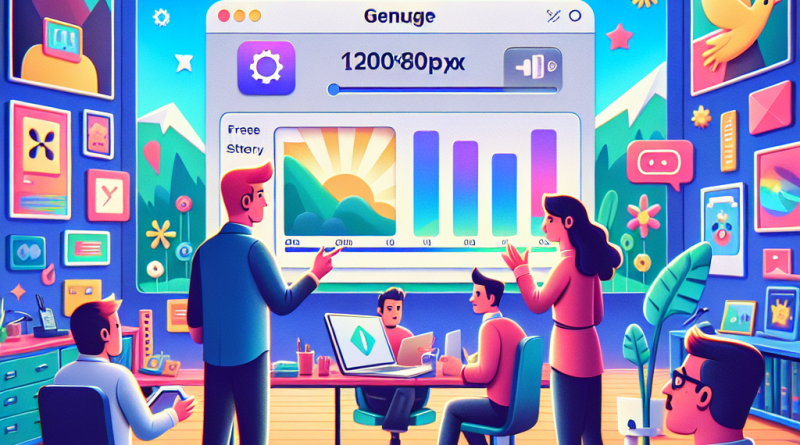How We Freed Up 20GB on Our iPhones – Without Deleting a Single Photo
As digital nomads, our iPhones double as offices, cameras, and creative studios. But nothing kills productivity faster than that dreaded “Storage Almost Full” message. At iphone26.com, we ran into this exact problem crossing remote borders in South America. Here’s how we tackled iphone storage management – and got back 20GB without losing a single memory.
1. We Offloaded Unused Apps
Out of sight, still safely stored. iOS lets you automatically offload apps you haven’t used in a while. In Settings > General > iPhone Storage, we enabled this and instantly cleared 3GB.
2. We Cleared Safari History & Downloads
That cache stacks up. A quick trip to Settings > Safari > Clear History and Website Data gave us back another 700MB — who knew our browser was hoarding?
3. We Enabled iCloud Photo Library
Turning on “Optimize iPhone Storage” under Photos let us shift full-res pictures to iCloud. We kept browsing access but cleared over 10GB locally.
4. We Managed Messages & Attachments
Years of memes and videos were clogging up space. Under Messages > Keep Messages, we switched to 30 Days and deleted old convos. Another 5GB: gone.
5. We Used Third-Party Tools Mindfully
Apps like Gemini Photos helped us find duplicates and blurry shots fast. We curated, not deleted—reclaiming 2GB with precision.
You don’t need to delete memories—you just need smart iphone storage management. Join the iphone26.com community and exchange hacks with fellow nomads navigating the digital life frontier. Your workflow (and camera roll) will thank you.