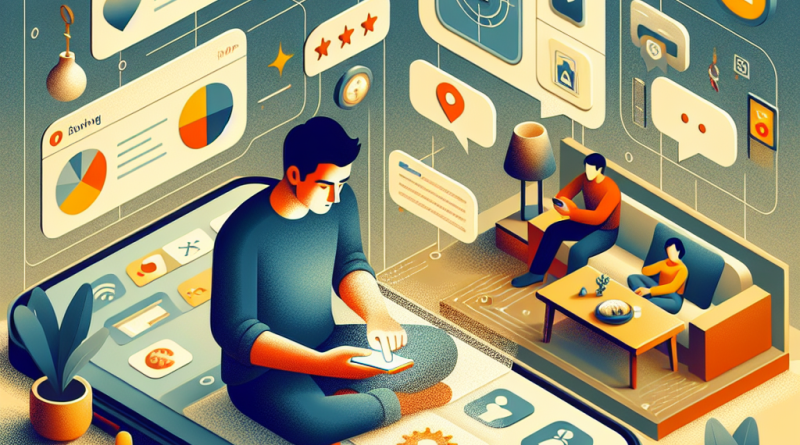7 Advanced iPhone Tips Only Power Users Know (But Shouldn’t Keep Secret)
Every year, Apple raises the bar with what its iPhones can do—yet most people scrape by using just the basics. If you’re an online shopper or digital enthusiast looking to squeeze every drop of performance and efficiency from your device, you’re exactly who we had in mind at iphone26.com. Today, we’re sharing seven essential iPhone techniques that separate the casual users from the power users. These aren’t just tips—they’re hard-earned lessons from years of living and breathing iOS. Let’s unlock the real power of your iPhone.
1. Master Focus Modes for a Hyper-Productive Life
Notifications are the nemesis of deep work—and Apple knows it. That’s why iOS gives you Focus Modes. But most people just use “Do Not Disturb.” Pro users take it further, customizing multiple modes—like Work, Personal, and Shopping—each with their own app permissions and allowed contacts.
Here’s the trick: set up a “Shopping” Focus Mode that only allows eComm apps, your password manager, and email (disabled for everything else). You’ll shop smarter and avoid distractions vying for your wallet.
2. Use Back Tap as a Shortcut Engine
Your iPhone’s back isn’t just for looking pretty—it’s programmable. Under Settings > Accessibility > Touch > Back Tap, set a double or triple tap to run custom shortcuts.
Want a double-tap to open Chrome, launch Amazon, and copy a promo code from Notes? You can do that. Once you master this, you’re basically adding extra buttons to your device.
3. Automate Your Routines with Shortcuts App
If you haven’t dived deep into the native Shortcuts app, you’re leaving power on the table. Shortcuts are your iPhone’s way of saying, “Let me handle it.” You can auto-send messages, rename screenshots, or even open your favorite shopping combos with a single phrase (“Hey Siri, shop mode”).
Pro tip from experience: set a shortcut that enables Low Power Mode, turns on Dark Mode, opens your shopping list, and sets Focus to Shopping—all triggered by one command.
4. Maintain Peak Battery Health Like a Pro
Battery life isn’t just about not running out of charge—it’s about preserving that battery’s lifespan. Here’s what the pros do:
- Enable Battery Optimization under Settings > Battery > Battery Health.
- Put a Battery Widget on your Home Screen to stay mindful.
- Use “Optimized Battery Charging” while you sleep.
All these steps, backed up by experience, ensure that your iPhone still runs like new two years in.
5. Secure Your Digital Life Without Slowing Down
Online shoppers deal with logins, passwords, and two-factor authentications on the regular. Make it work for you, not against you. A veteran’s trick: set up Face ID + Password Manager + iCloud Keychain with biometric priority.
This ensures you can access wallets, logins, and secure personal data with a single glance—without wasting precious seconds fiddling with passwords.
6. Turn Your iPhone Into a Scanning & Archiving Beast
Need to organize warranties, receipts, licenses, or documents? The Files and Notes apps are criminally underrated. Long press in Notes > choose Scan Document. Tag and save it to iCloud Drive. Boom—digital filing cabinet in your pocket.
Next-level move: use automation to auto-upload scanned receipts to a cloud folder labeled “Returns 2024” every Sunday night. You’ll never miss a return window again.
7. Choose Only the Best iPhone Apps 2024 Has to Offer
This one’s especially important for online shoppers: cluttering your phone with bargain-bin apps won’t help your wallet or your workflow. Our expert tip? Audit your apps quarterly. Drop what you don’t use and download what matters.
For curated recommendations, check out our running list of the best iPhone apps 2024 over at iphone26.com. We personally test every app before we recommend it—so you’re only getting the top-performing tools this year.
Final Thoughts: Don’t Just Use Your iPhone—Command It
The difference between an average and a power user isn’t the phone—it’s how you use it. These tips weren’t learned overnight; they came from long hours of trial, error, and a relentless drive to make the iPhone more than just smart tech—it’s personal tech.
Apply some (or all) of these strategies and level up your day-to-day efficiency, privacy, and digital shopping flow. Trust us, once you go power user, there’s no going back.
Follow us on social media for more insights, app reviews, and real-world iPhone truths that’ll keep you ahead of the digital curve.