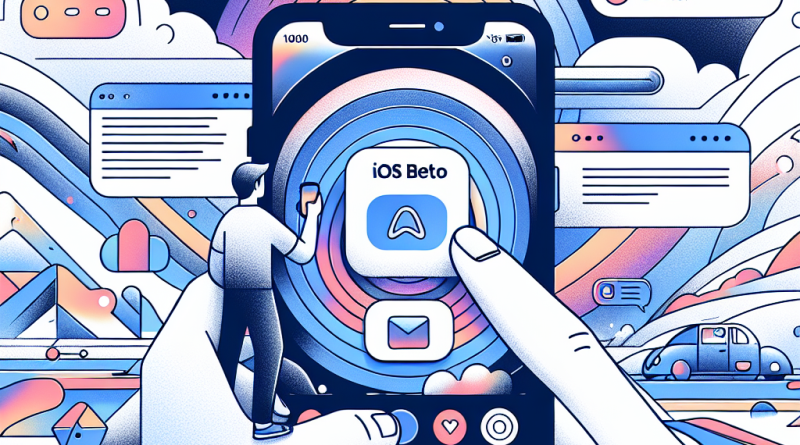How to Navigate iOS Beta Like a Pro (Without Bricking Your iPhone)
So, you’ve heard about the new iOS beta and you’re thinking, “Hey, what could possibly go wrong?”—famous last words. We get it: new features, fancy animations, and developer bragging rights are irresistible. But before you dive headfirst into the world of Apple’s dev playground, let’s break down how to survive and thrive in iOS beta like a true insider. Whether you’re an app enthusiast or just a curious cat upgrading to iPhone 15, this guide is your new best friend.
First Things First: What Is an iOS Beta Anyway?
iOS beta is like a dress rehearsal for the next big iOS update. Apple pushes out these pre-release versions to developers (and later to eager public testers) to test features, squash bugs, and, let’s be honest, generate a little hype. Think of it as downloading the future—just slightly buggier.
There are typically two types:
- Developer Beta: Released first, faster, and often buggier. Best used if you know how to talk your way out of a boot loop.
- Public Beta: Stabler cousin, but still quirky enough to crash your Notes app mid-grocery list.
Before You Tap “Install”: Back That iPhone Up
This isn’t a drill. Before you even *think* about downloading anything beta-related, make a complete backup of your iPhone. Use iCloud or plug into your Mac and back up through Finder like it’s 2019.
Why? Because betas can break stuff. Like important stuff. Like your phone.
If you’re upgrading to iPhone 15, the smart move is to back up your old iPhone first, then install the beta on the newer hardware. More power = smoother ride. You’re welcome.
How to Get the iOS Beta (Without Channeling Your Inner Hacker)
Apple has matured since its secretive cult days. Getting beta access is now borderline boring… until you hit a boot loop.
To install the beta:
- Visit developer.apple.com (for devs) or beta.apple.com (for the curious masses).
- Log in with your Apple ID and enroll your device.
- Download the beta profile, go to Settings → General → VPN & Device Management, and install it.
- Reboot. Then head over to Settings → General → Software Update and install the latest beta.
Pro Tip: Use a secondary device if possible. That way, you’re not left navigating life using your Apple Watch while your main iPhone reenacts a Shakespearean tragedy.
Feature FOMO? Here’s What the Beta Crowd Is Buzzing About
Betas are messy, but they also let you ride the wave of innovation before it hits the public shoreline. Here’s what early adopters are chatting about in the iOS beta 17 developer Slack, Reddit dev threads, and those clandestine Discord groups you’re not supposed to know about:
- Sideloading Support: Okay, not quite Android-level freedom, but Apple’s cracking open the gates for EU users. Hello, app ecosystems!
- Interactive Widgets 2.0: Tap, swipe, and play without opening the app—perfect for lazy swipers and digital minimalists.
- Custom Lock Views: Because everyone wants their lock screen to scream “I get beta updates.”
- Smarter Siri (Finally): She’s less likely to respond to “Play Baby Shark” when you ask for your bedtime playlist.
Bugged Out? Tips from the Insider Community
Bugs happen. Your app crashes. Battery melts faster than gelato in a heatwave. But don’t panic—our community has your back:
- Battery drain? Kill background app refresh, lower screen brightness, and disable always-on display if you’re on iPhone 15.
- App crashes? Clear the cache (if applicable), reinstall the app, and shoot a polite “please fix” email to the dev.
- Missing features? Apple sometimes hides features for different build versions. Check the build notes—you did read them, right?
- Device sluggish? A full reboot fixes more than you’d expect. Still slow? Stick to essential apps until the next beta arrives.
Insider tip: Join the iOS beta forums on MacRumors and Reddit’s r/iOSBeta for collective wisdom and the occasional meme-worthy horror story.
Should You Use iOS Beta for Your Day-to-Day?
That depends—are you feeling lucky?
If you’re a developer: Roll up those sleeves and start optimizing for iOS 17 before your competitors even blink.
If you’re just curious: Know that the roses also come with thorns. Or in beta terms—keyboard lag and Bluetooth dropouts.
Community consensus: Betas are great for testing, risky for banking apps, and terrible if you need a stable phone 24/7.
Got the Beta Blues? Here’s How to Downgrade
Regret is part of the beta lifestyle. If you need out, you’ll need to:
- Put your device into Recovery Mode (cue dramatic music).
- Restore using Finder or iTunes with the last official iOS version IPSW.
- Wipe your tears. Restore from backup. Promise yourself you’ll be more patient next time. (You won’t.)
Want Beta Stability Without Compromise? Try conXhub
If you’re running a business or relying heavily on mobile comms, we get it—betas can be too risky. That’s where www.conXhub.com comes in. It’s the perfect partner if you need professional-grade communication tools without sacrificing phone stability. Multi-number services, call control, encrypted messaging—you name it, they’ve got it. Stay productive, even while riding the beta roller coaster.
Final Thoughts: Beta Like a Boss
Jumping into iOS beta is equal parts smart, fun, and nerve-wracking. But now that you know the ins, outs, and “uh-ohs,” you’re better equipped than most. Whether you’re tweaking your app for the next big launch or just flexing your insider status while upgrading to iPhone 15, betas are your front-row seat to the future of mobile.
Ready to elevate your mobile game? Stay sharp, stay backed up, and don’t forget to check out www.conXhub.com—because success favors the digitally prepared.