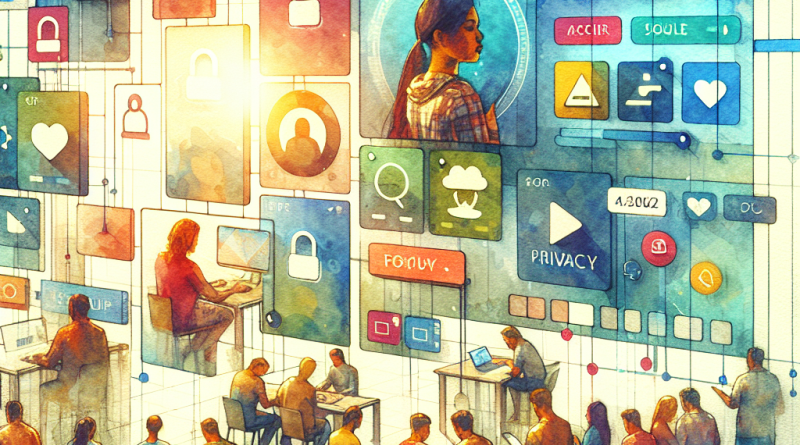Mastering Your Privacy: 5 Real-Life Scenarios to Navigate iOS 26 Settings with Confidence
It was 7:32 a.m. when Lena’s phone buzzed again—another push notification from an app she barely remembered downloading. This time, it wanted her precise location, claiming it needed it to “enhance user experiences.” Lena, an experienced mobile app user and digital native, frowned. She had just updated to iOS 26 last week, but her privacy felt more exposed than ever. That’s when she knew: mastering the new iOS 26 privacy settings wasn’t just an option—it was a necessity.
Scenario 1: The Overly Curious Weather App
You download a new weather app, and right away it asks for “Always Allow” location access. iOS 26 introduces granular location controls, allowing you to limit access to “Precise,” “Approximate,” or “None” on a per-session basis.
Tip: Go to Settings > Privacy & Security > Location Services. Tap the app and select “While Using the App” and toggle “Precise Location” OFF. This limits data collection while still giving you general weather info.
Scenario 2: Microphone Access Gone Rogue
Imagine you’re casually discussing sneakers with a friend at a coffee shop and, hours later, your phone advertises the exact pair you talked about. Coincidence? Maybe. But with iOS 26, you can put those worries to rest using the updated Microphone Permission Dashboard.
Tip: Head to Settings > Privacy & Security > Microphone. Review which apps have requested access in the past 7 days. If anything looks unusual, disable it. The new “Live Activity Tracker” view even shows app behavior over time.
Scenario 3: The Public Wi-Fi Dilemma
You’re on the move and your phone auto-connects to a public network. In iOS 26, improved privacy suggestions now warn you when connecting to potentially insecure networks and guide you through better options right on the lock screen.
Tip: Use the new iCloud Private Relay toggle in Wi-Fi settings. It routes your traffic through two separate internet relays, masking your identity and browsing history from network providers.
Scenario 4: The Social Media Overshare
Tony uploads a selfie to a new app. Before he realizes it, the app has accessed his entire photo roll. With iOS 26, Apple brings a welcome feature: Selective Photo Access with Auto-Expiration.
Tip: When an app requests access to your photos, select “Select Photos…” and choose only the images you want to upload. Then set an auto-expiration time (e.g., 15 minutes, 1 hour) to revoke access automatically after use. No more long-term snooping.
Scenario 5: Voice Data Safety with Siri
Siri gets smarter in iOS 26—but so does Apple’s stance on your voice data. The new privacy settings let you disable off-device Siri request storage completely.
Tip: Navigate to Settings > Siri & Search > Siri & Dictation History and select “Delete Siri History.” Then toggle off “Improve Siri & Dictation” to stop Apple from storing future voice recordings.
Personal Privacy is Now Proactive
Privacy isn’t passive anymore. With iOS 26, it’s about personal control through real-time decisions. Apple’s no longer just adding options—it’s giving you insight into what your apps are doing behind the scenes.
Whether you’re like Lena, frustrated by constant privacy intrusions, or you simply value peace of mind in a hyperconnected world, these updated tools in iOS 26 can empower you to take charge of your digital life.
Ready to unlock iOS 26’s full potential? Start your free account at iphone26.com now and join a community of smart, privacy-savvy users who demand better from their devices.